Email is one of the most important communication tools in the modern world, and it’s essential to have a reliable email service that meets your business needs. Google Workspace, formerly known as G Suite, is one such service that offers a range of features to make your email experience more efficient and productive. For those of using that were using the Google Legacy product from the beginning when it was offered, we had the ability to use 100 email addresses for free. Last year, even though Google told us that it would be free forever, cut the free email portion last year. It took a lot of scrambling for me to consolidate the 30+ email addresses I had into what is now five, and make an alias for those that I was actively still using.
One of the features that Google Workspace has had since the beginning of offering the Gmail for Your Domain Service (which has morphed into Google Workspace) is the ability to create up to 20 email alias for each user. What most people didn’t know is that you can also send emails with an alias email address. An alias email address is an alternative email address that you can use to send emails from your primary email account. This feature can be especially useful if you have multiple email addresses, but want to manage them all from a single Google Workspace account.
Here’s how you can send emails with an alias email address in Google Workspace:
Step 1: Set up an alias email address
The first step is to set up an alias email address. To do this, you’ll need administrator access to log in to your Google Workspace account and go to the “Users” section. Select the user for whom you want to create an alias email address and click on it. Then, scroll down to the “User Information” section and click the down arrow on the right to expand the section, then click the Edit pencil on the right side beside “alternate email addresses (email alias).” Click in the “Alternate Email” box, type in the alias you want, and if you have multiple domains in your account, choose the domain you want the alias to use.
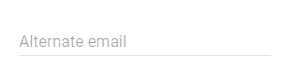
Make sure you click Save at the bottom of the section.
Step 2: Setup your Gmail to be able to send as your alias
- On your computer, go to Gmail.
- At the top right, click Settings Icon, then See All Settings.
- Select the Accounts tab.
- In the “Send mail as,” click Add another email address.
- In the window that opens, enter the name you want recipients to view.
- Enter the email address alias you’ve set up for email forwarding.
- Confirm that “Treat as an alias” is marked, and click Next step.
- Once you see the email address added, you will have a choice of “when replying to a message.” Choose the radio button you want to use.
Step 3: Compose a new email using your alias email address
To compose a new email using your alias email address, open your Google Workspace account and click on the “Compose” button. In the “From” field, you’ll see a drop-down menu that allows you to select which email address you want to use to send the email. Select your alias email address from the drop-down menu.
Step 4: Send the email
After selecting your alias email address, compose your email as usual and click on the “Send” button. The email will be sent from your alias email address, and the recipient will see that email address in the “From” field.
In conclusion, sending emails with an alias email address via Google Workspace is a useful feature that can make your email management more efficient. By following the steps outlined above, you can easily set up an alias email address and start using it to send emails from your primary email account.

