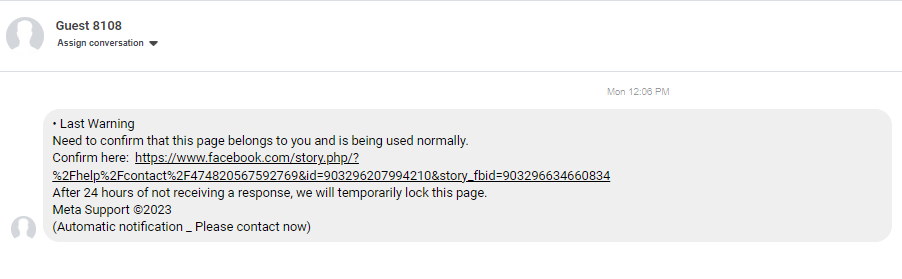
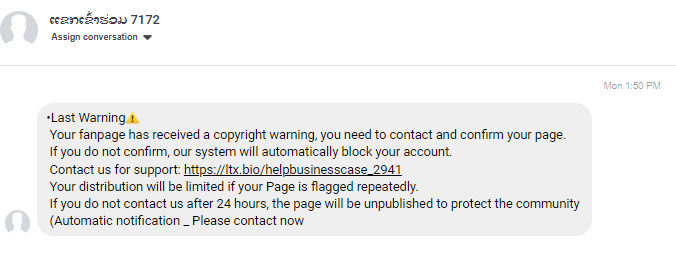
As of January 16, 2024, virtually all of the Facebook pages we manage are getting hit numerous times a day by guest user phishing scams. Our pages are not the only ones and the Facebook Go High Level official group is rampant now with complaints and questions about how to stop these. After some investigation, we’ve figured out that these scammers have once again found loophole in the Facebook settings. If you are using the Facebook website Messenger chat feature, this may disable it, so it is up to you if you think it is important to keep and try to deal with the constant barraging of scammers. The issue here is that even though you are NOT using the Facebook Messenger Chat Plugin on your website, the scammers are still able to chat with you as a guest with this setting set to on. There is nothing anywhere we could find on the Facebook Business help that references a Guest chat except associated with the Facebook Messenger chat plugin for your website. Facebook is so confusing to follow their directions – open your page, open messenging under page settings, etc. In our accounts, there is no “messaging” in page settings, but there is an icon that looks like a comment, which is the inbox. Here’s the steps to see if your scam messages similar to above are getting through the loophole, and how to disable the guest chat feature:
- Login to Facebook from your desktop/laptop
- Switch to your page in Facebook
- Click the messenger icon at the top right of the screen.
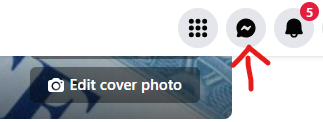
- Click the messenger settings in the upper right.
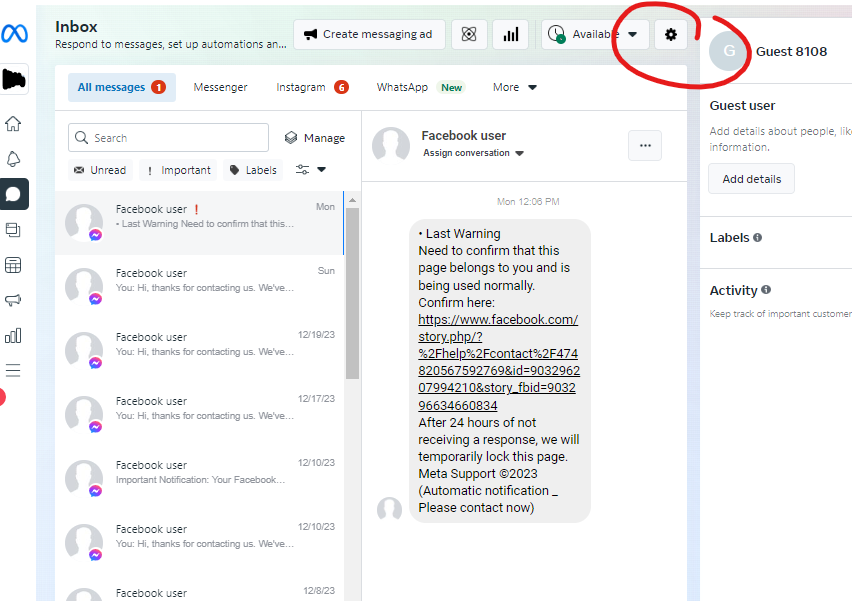
5. Click on the Chat Plugin
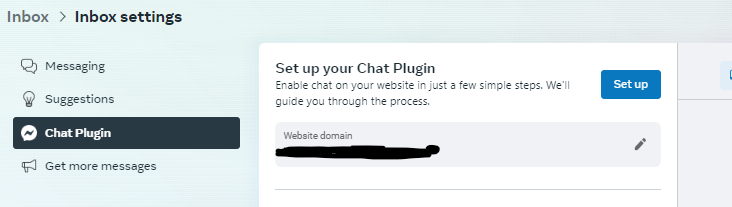
6. Scroll down to Customize your Chat Plugin, then hit the down arrow to expand the options. Then slide the Guest chat – Let people chat with your business without logging into Messenger while using the Chat Plugin on your website to the off position. This would make it a black dot and to the left. If it is blue and to the right, it is on.
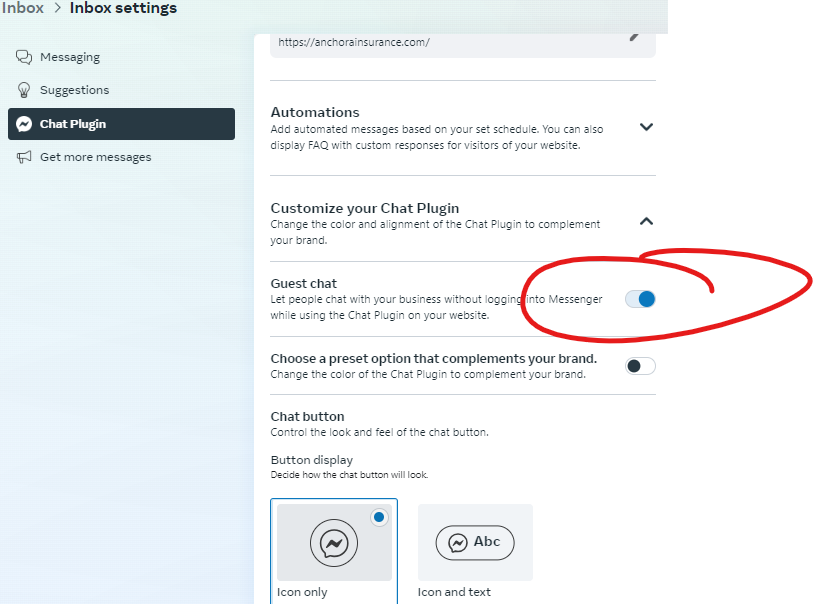
7. Make sure you click the blue “Publish” button on the lower right to save your changes.
Sample Facebook User message is below. These are similar to the Guest scam messages.
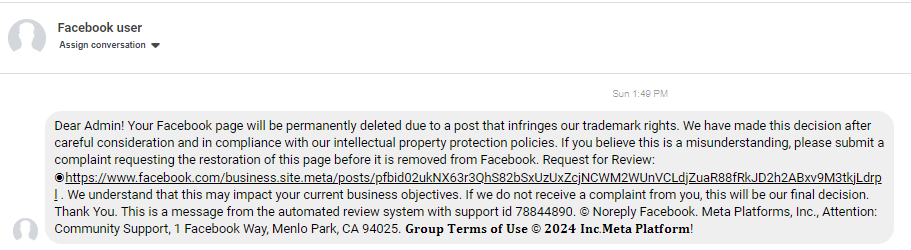
At this point, as we said earlier, this might stop the “Facebook user” messages also, or there may be a separate fix for that. But you will know if these scam messages stop showing up, then it covered those too. Several suggestions were also mentioned about restricting your country on your pages to just the USA, which causes someone to actually log into Facebook to view your page. If you instead just block countries, then someone can view your Facebook page without having to login. So, it depends on your needs for your page. To get where you can limit or block countries:
- To add or edit country restrictions:
- Log into Facebook from your desktop preferably, then click your profile photo in the top right.
- Click See all profiles, then select the Page you want to switch into.
- Click your Page’s profile picture in the top left of Facebook.
- Click Settings & privacy, then click Settings.
- In the left menu, click Privacy and then click Public Posts.
- In the Restrictions section, click Edit next to Country Restrictions.
- Add one or more countries and choose to hide or show your Page to viewers in those countries.
- Click Save changes.

