Most of the time I do not have the patience to watch even a short video. It can informational, inspirational, or instructional. I would rather read it with the sound off! There are services that charge per minute for transcribing videos, but if you want it done correctly, sometimes you just need to take the time to do it yourself. Below are some easy ways to add transcription:
How to Add Transcription to YouTube Videos
Youtube has made it easy to add transcription (the below is for English transcription but other languages are available).
- Upload your video.
- View the video and click on the blue Edit Video button to the lower right of the video.
- Click on the Advanced Tab on the next screen, then underneath “Subtitles and CC for original video language” click “English by YouTube automatic”.
- Choose “Edit on Classic Studio”
- Click the Edit button on the top right:
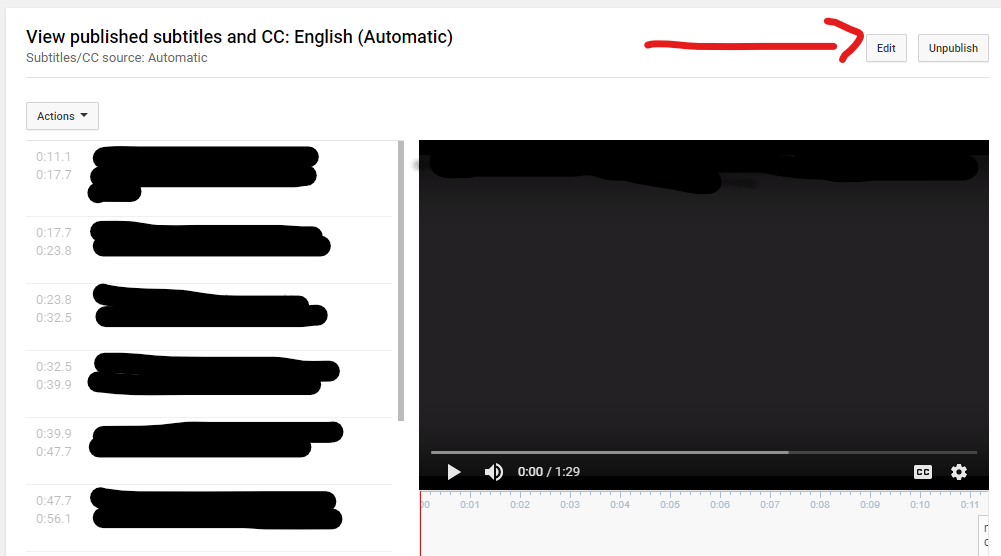
- YouTube has automatically added verbiage to the left with the timing. Edit as needed.
- When finished, click Publish Edits.
- Click the Publish button for it to publish.
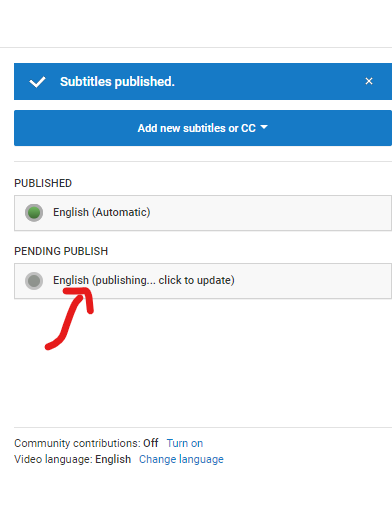
- You may want to download the .srt file to upload it to Facebook or other sites that might need an .srt file. Click the English button to go back to the Editing screen. In the upper left, click the Actions button, and choose the .srt file to download. Or, you can see other options that you might need.
How to Embed Transcription in a Video for Instagram
Instagram can be a bit of a bear because it is a round-about-way to get a professionally produced video on this social media platform. You can probably do it with Hootsuite or Grum or some other system that lets you plan posts to Instagram, but this is how I am doing it on-the-fly.
- Create an account at https://www.kapwing.com and choose the Subtitler Tool
- Upload or link to the video you want transcribed, then click the Auto Generate button both times. It can take about a minute or two for your video to be transcribed.
- While the video is transcribing, make an Instagram Cover for the video. The dimensions need to be 492 x 762 and can be a jpeg or png file.
- When Kapwing brings you to a page with the transcription, edit the verbiage as needed, then click the Create button on the lower left.
- When it is finished, download the video to your computer. (If you share it, unless you buy a pro account, it will it not saved for long.)
- Log into your Instagram account in Chrome or Firefox and click on your account icon.
- Click on “IGTV” and then click the Upload button to upload your video with the transcription embedded.
- Edit the video cover by clicking the Edit button and uploading the one you created in #3 above.
- Fill in the Title and Description of the Video and you now have a transcribed video on Instagram!

